How can we help?
Browse our Email Marketing help documentation
Email Campaigns
Send an email campaign
To begin creating a campaign, on the home tab, click on the large blue button that is labelled “create a campaign”. Here you will be taken to a five step procedure to create the email that will be sent to your subscribers. The first step under “campaign name” is where you enter your general information about the campaign.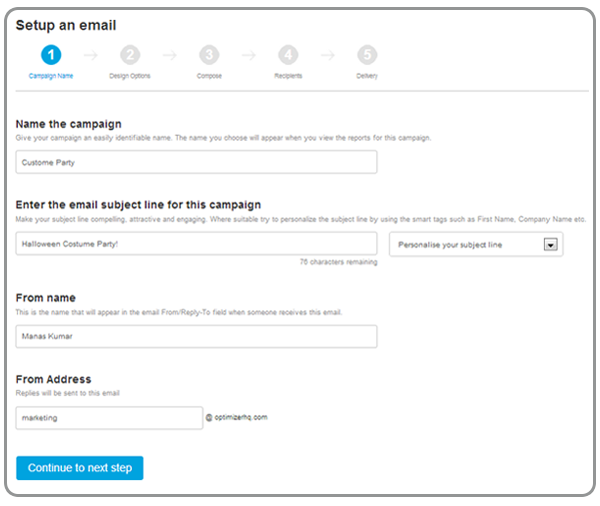
The second step is to choose the way you will design your campaign. There are a number of options.
- Easy drag and drop designer: Here you can customise the look of the campaign by using the tools provided by Maxmail.
- HTML Editor: Here you can create the look of your campaign using HTML code. You can either write one up or paste existing code into the system.
- My Templates: Available here are a number of pre-defined templates available to be user for the campaign.
- Import My Own Design: Here you can upload an HTML file from your computer to be used as a design for your campaign.
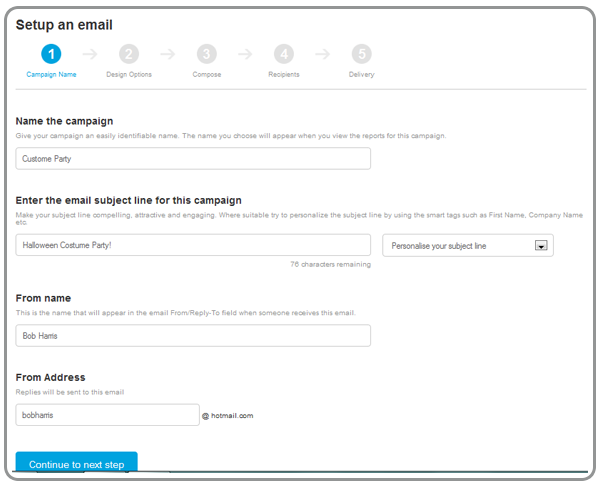
For this example, we will use a template. After selecting the design option you will be taken to the editor. On the left hand side there are a number of options to do with design that you can use to configure the design of your campaign.

On the top right of the customize screen there is a navbar with a range of options you can select to move forward with the campaign.
- Preview and Test: This allows you to send the document to an email address in order to get an idea of what will be sent to your customers.
- Save as Template: This allows you to save the current design to your templates so that you are able to use the same design at a later date.
- Save and Exit: This allows you to save the current design and exit the editor. After that you can proceed to the fourth stage of the campaign process.
- Help: This opens up a new window with a help page which allows you to look through a range of topics and teaches you how to perform tasks on Maxmail
- Menu: Allows you to quickly navigate to a specific area in Maxmail.
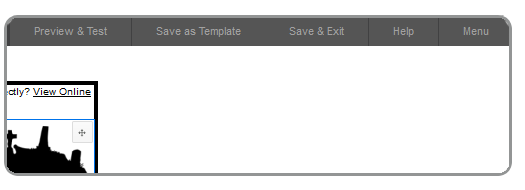
The fourth stage of the campaign process is selecting which list of subscribers you want to send the campaign to. You can select a number of lists or alternatively create a list as well. To create a list, click on the big blue button that says “+ Create a new list” on the left hand side of the page. The process of creating a subscriber list is addressed under “create a subscriber list”. Click add all recipients after selecting the lists you want to send your campaign to. 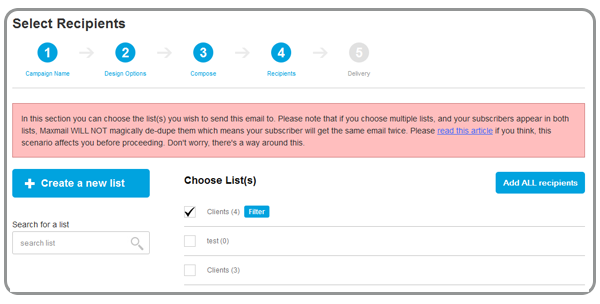
The fifth stage is the delivery tab where you can preview the campaign, send the email, and schedule when to send the campaign. Alternatively you can post the mail to your social media account.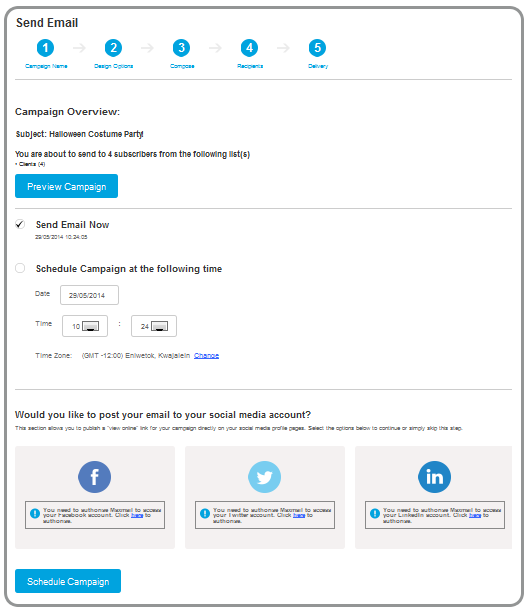
Need more help?
NZ Toll Free: 0800 121 131
International: (64) 9 309 8288
Australia: (61) 2 9098 8405
Canada: (1) 604 259 1329
United Kingdom: (44) 20 3670 2364
United States: (1) 929 229 4855
