How can we help?
Browse our Email Marketing help documentation
List Management
Double Opt In
This feature in Maxmail allows you to gain subscribers from your website and at the same time allows you to verify that they are human before they sign up to your mailing list. The main reason why double opt-in is so important is to ensure that the person subscribing to the mailing list, actually owns the email address they are opting in with. This is the danger of single opt in lists - anyone can enter an email address and they are automatically subscribed and this may indirectly cause you to send unsolicited emails. This can also lead to spam complaints which can be quite serious. Double opt-in however will prevent this by allowing the subscriber to confirm that they actually want to be a part of the mailing list before they receive email campaigns. Spam complaints can be eradicated as people will not be blindly added to a list.
Using the Feature
To use the feature, click "Create a new list" under the "Manage Subscribers" tab. Give your list a name. In order to make the list a "Double Opt-In" list, ensure that the "Enable Double Opt-In" is ticked. Click Continue.
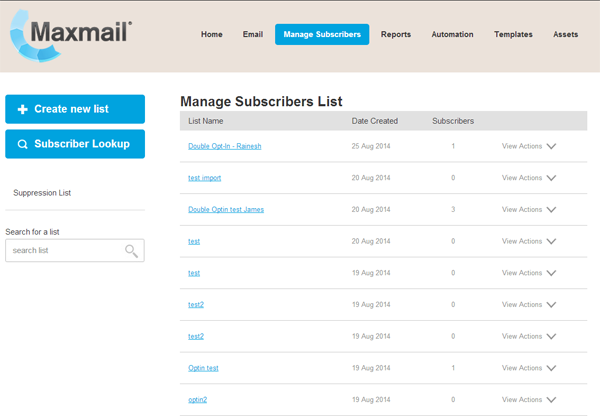
Give your list a name. In order to make the list a “Double Opt-In” list, ensure that the “Enable Double Opt-In” is ticked. Click Continue. 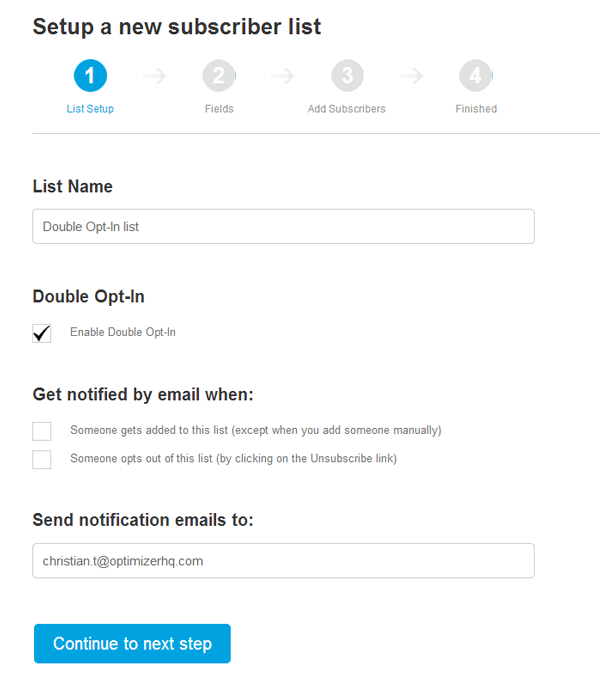
Define the fields you would like to have on your form by ticking or unticking the names the active check boxes next to the field name. Click “Continue to next step”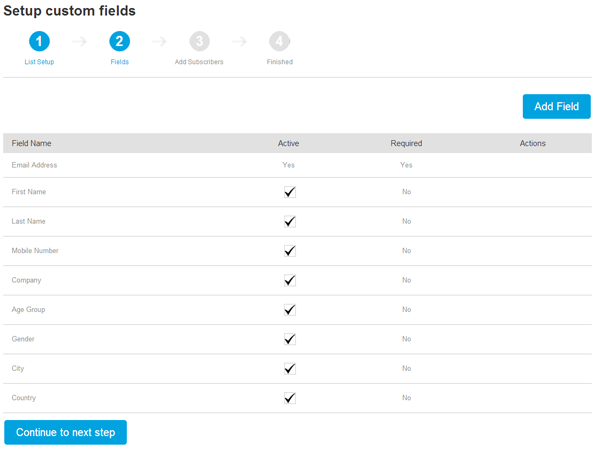
You can add your subscribers either manually or by adding a CSV file. Refer to support page "Adding Subscribers" under "List Management" to learn how to add subscribers. Click on the number 4 in the navbar to continue. 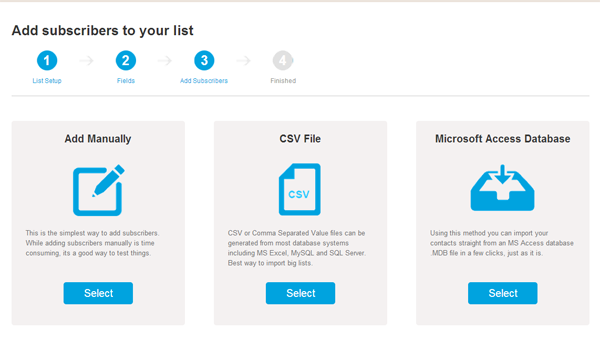
You can click “Build an HTML form now” to generate the HTML code that you can insert on your website. Potential subscribers can fill out their details on the form on your website and will added to your subscriber list inside Maxmail.
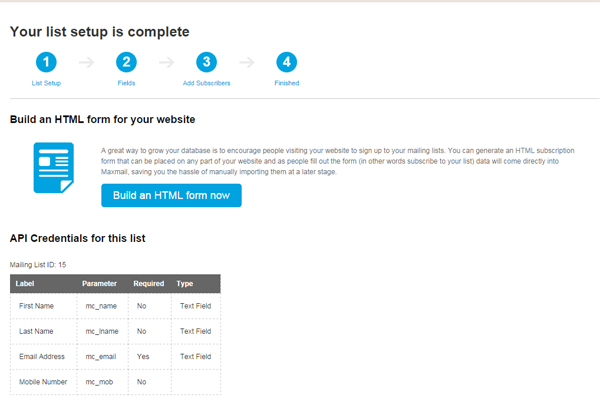
You can test the messages that your subscribers receive when they enter information into your form. Click on tests in order to test what your subscribers will see. You can enter your own URL so subscribers will see that page. Click “Generate Form Code” to get the HTML code for your website. 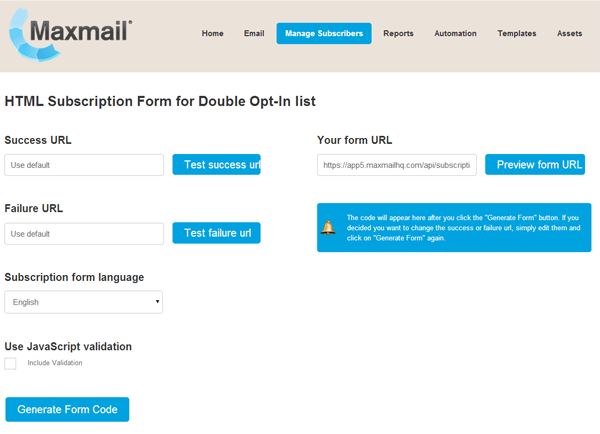
Once a subscriber sees the form on your website, they will fill out their details and click subscribe. Here is a basic example of a form generated by Maxmail: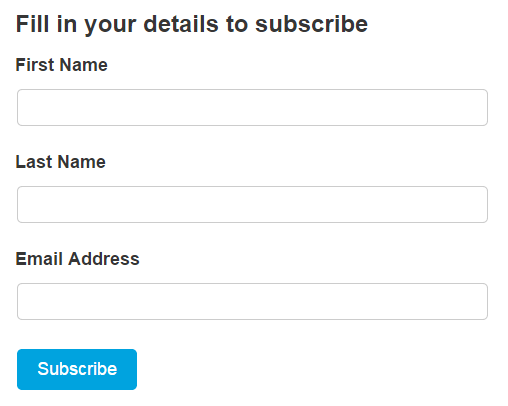
The subscriber will then be emailed with a confirmation link. Once they click on that, they will successfully be added to the subscriber list.
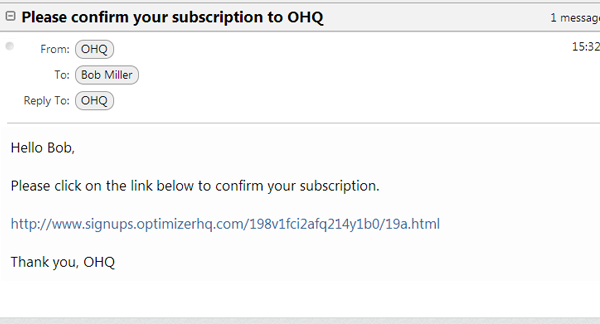

Need more help?
NZ Toll Free: 0800 121 131
International: (64) 9 309 8288
Australia: (61) 2 9098 8405
Canada: (1) 604 259 1329
United Kingdom: (44) 20 3670 2364
United States: (1) 929 229 4855
